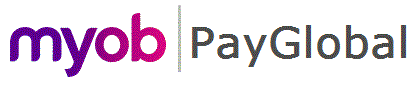
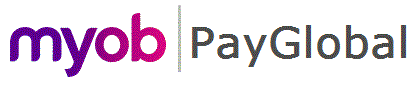 |
 |
|
Note: If you want to validate your PayGlobal database in preparation for using HRSS 3.4, then see HRSS 3.4 Procedure.
You should always take a backup of your database before you run any major database processes.
The Select a PayGlobal database page appears.
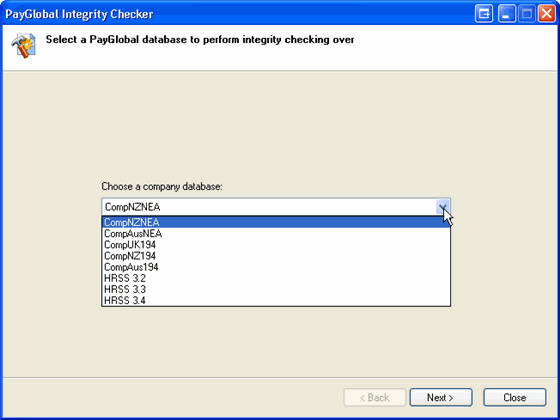
Important: If you select a database on an incompatible version, then a message similar to the following appears:
You should not continue because the results may be incorrect or you may get an error. |
The Select the tables page appears.
The first time that you run the Integrity Checker, you should select all tables and all rules to ensure that all of your data is checked.
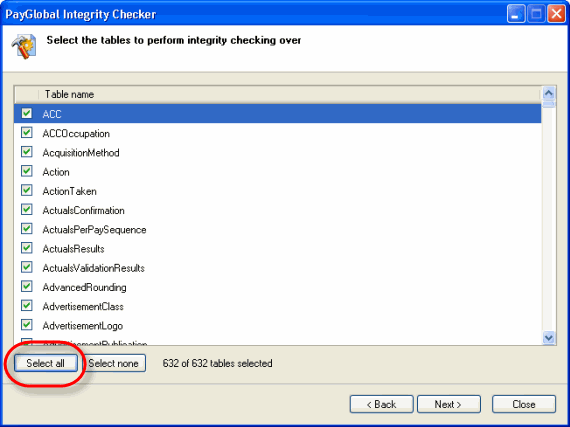
The Select the rules page appears.
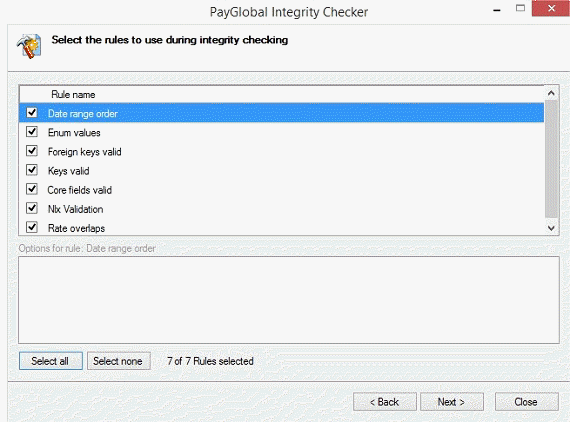
The Keys valid rule has options that you can configure in the Options for rule section. The first time that you use this rule, you should use the "LogOnly" option.
Note: When you select a rule that may update your database, the following message appears:
"One or more of the rules you have selected may alter your data. It is recommended that you backup your database before continuing. Do you want to continue?"
- Click Yes to go to the next page.
- Click No to return to the rules selection page.
The Begin integrity checking page appears.
A two-stage progress bar and status messages are displayed while the tables are checked by each rule. You can click the Cancel button to cancel the process, which allows the rule that is currently running to complete before the integrity check is terminated. If you cancel the process, then any changes that have already been made to the database are not rolled back.
The Displaying database integrity check results page appears, which displays a summarised list of violations.
The following example shows one error, but your database may have many integrity errors.
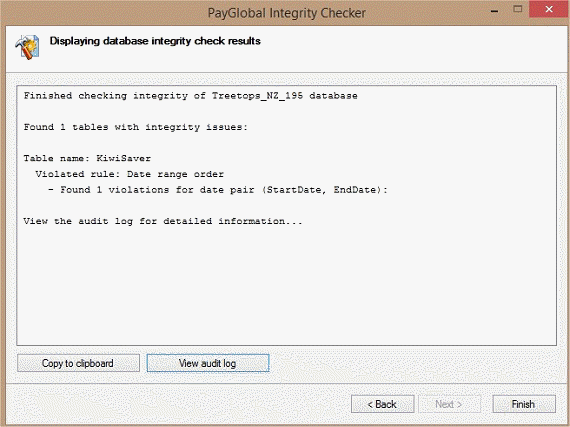
To view more information about the integrity check, click the View audit log button.
The audit log shows which tables and records have problems, which rules were violated, and the errors that were corrected. The audit log is saved in the selected company's Log folder and has the prefix "Database_Integrity_Check".
Important: Any errors that the integrity checker finds should be fixed before you upgrade your database to PayGlobal 1.95.
If the integrity checker finds errors that you cannot correct, then contact Customer Support who may need to book a consultant to fix the errors in your database for you.
|
|
Topic: 22429