

 |
 |
|
Use this procedure to insert a timeband in Daily View.
The Inserting a TimeBand window will be displayed.
Enter a Start time. For example, 0900 (without the colon).
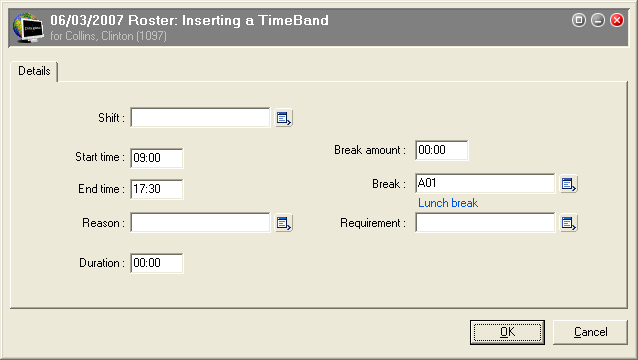
Changes to the Daily View are marked with an asterisk (*). You will be prompted to autosave changes to Daily View every 5 minutes. Use Ctrl+S or click on the ![]() icon to save changes. If you exit Daily View without saving changes they will be lost.
icon to save changes. If you exit Daily View without saving changes they will be lost.
|
|
Topic: 13030