

 |
 |
|
Search Toolbar
The Search toolbar allows you to search for timebands in a date range.
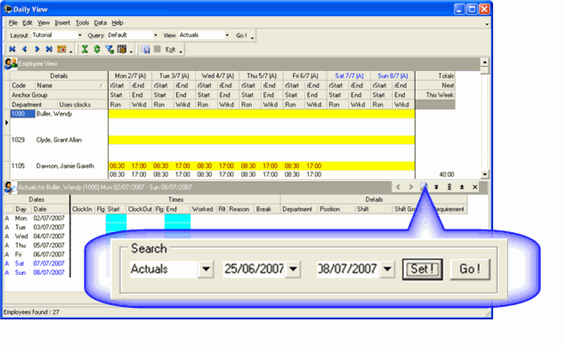
Use the following procedure to search for timebands in a specific date range.
Note: You can click the Set button to lock the date range. The date range will stay in effect until you close Daily View. If you set a date range, change the date range values and click Go! then Drill Down uses the new values until you move to the Employee View area. After you move to the Employee View, PayGlobal uses the set date range.
|
|
Topic: 13032