

 |
 |
|
You need to customise the ClockIn column so that information for employees who do not use clocks is displayed as light blue on white.
You need to do the following:
On the Customise Column Extensions | Details tab you will set the ‘non-result’ colours to light blue on white.
On the Customise Column Extensions | Results | Details sub-tab you will set the ‘result’ colours to black on white.
On the Customise Column Extensions | Results | Quick Results sub-tab you will create the following clause:
"Employee.Uses clocks is True"
First you will customise the ClockIn column so that information for employees who do not use clocks is displayed as light blue on white.
The Customise Column Extensions | Details tab appears.
Note: Alternatively, type y to select Yes.
First you will select new colours for the ClockIn column.
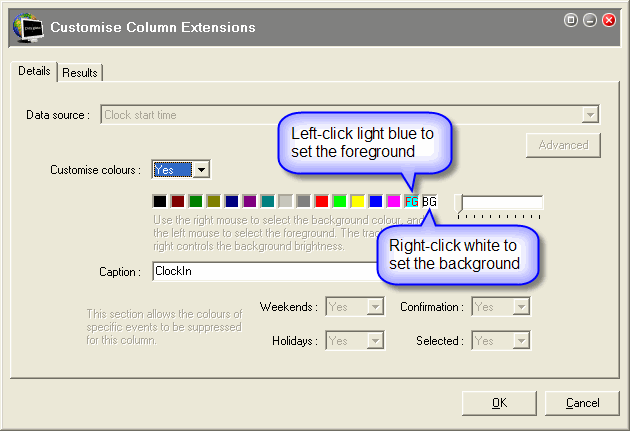
Now you will customise the colours for employees who use clocks — black on white. First you will set up the colours for clock employees, and then you will set up the Quick Results tab to test for them.
The Results | Details sub-tab appears.
The foreground (FG) remains on black.
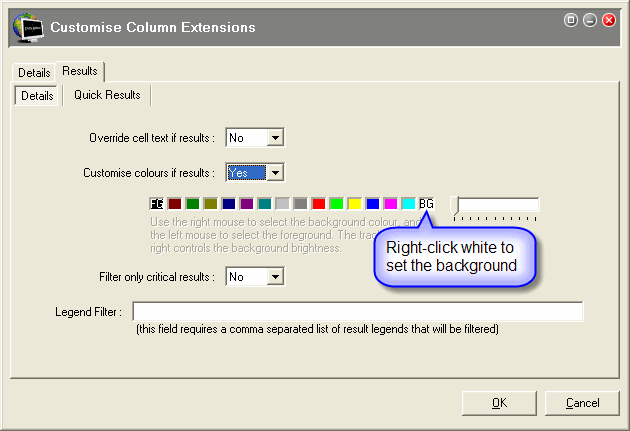
Now you will create a Quick Results clause that will test for employees who use clocks.
The Fields list appears.
The Operators list appears.

The Quick Results sub-tab now contains the following clause:
"Employee.Uses clocks is True"
A Preparing Data box appears, and then the Daily View window.
You have customised the ClockIn column so that it displays:
Now you need to restore Daily View to the Tutorial layout.
|
|
Topic: 3473