

 |
 |
|
Follow this procedure to add a new Tour.
To add a new Tour code, press the Insert key or right-click in the Grid area and select Add Record.
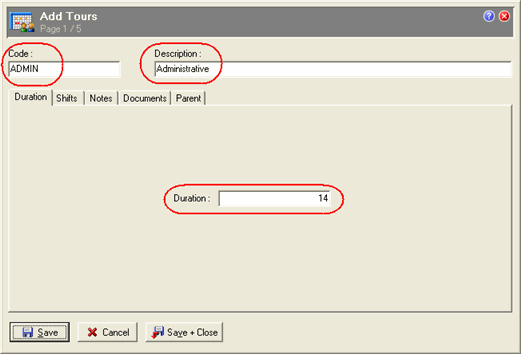
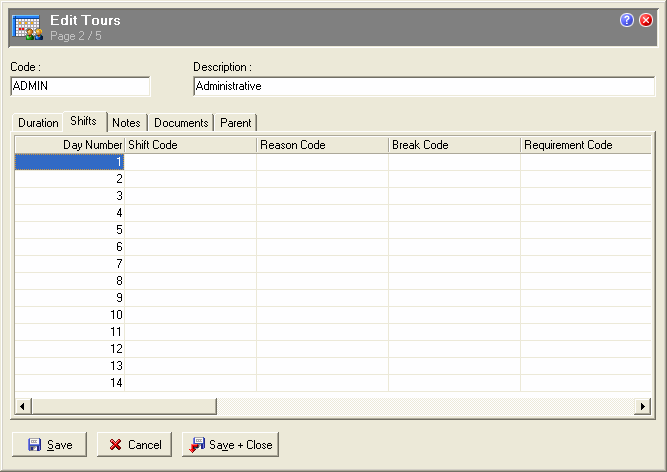
Note: A row has been added to the Grid for each day of your tour.
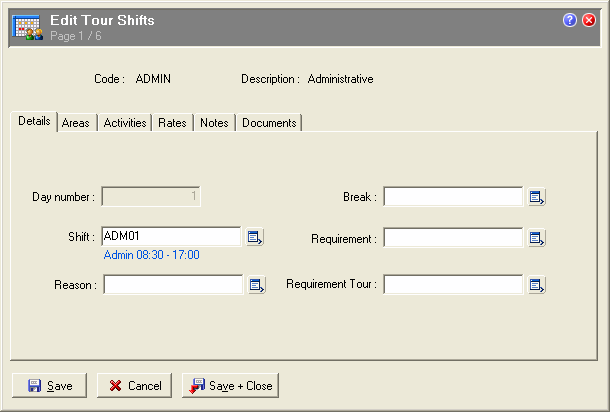
For days that do not have an employee rostered to work, either leave the days blank or create and use an RDO shift code to identify when the tour cycle reflects a 'Rostered Day Off'. For this exercise leave the unworked days blank.
Note: If you have several days in your Roster with the same shift use modelling to speed up the adding of shifts to roster days.
After adding and saving the shifts for each of your Roster tour days, the Edit Tours window should look like this.
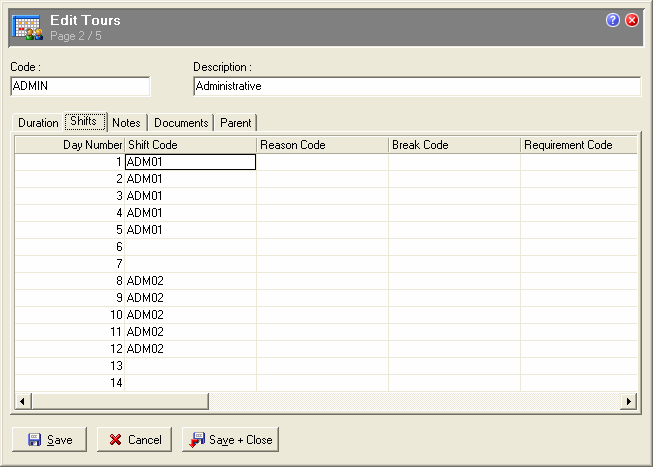
|
|
Topic: 12984