

 |
 |
|
Tours are a method of creating a recurring pattern of rostered shifts for an employee.
After creating and completing a Tour you need to attach it to a group of employees.
Action |
Effect |
|---|---|
Rank |
This is an auto-generated field that defines which Tour has preference if there is more than one current Tour attached to the employee record. An employee can have more than one Tour operating at the same time. |
Effective start date |
This is the date that this tour commences for this employee. |
Effective end date |
This is the date you want the tour to end. Used when an employee may be working a roster cycle for a limited period of time. |
Tour |
This is the Tour Code that is attached to the employee. |
Start day |
This is the day number within the Tour that the employee commences on. |
Reason |
Used to apply a specific Reason for this tour. |
Break |
The Break Code for this tour. If blank, either the Break Code specified in the tour or the shift will be used. If a Break cannot be found, the employee's default Break Code will be used. |
Requirement |
This is used to specify what allocation requirement this tour fits within. If blank, the Requirement code specified in the tour or the shift will be used. |
Requirement Tour |
This is used to specify what requirement pattern this tour fits within. If blank, the Requirement Tour code specified in the tour or the shift will be used. |
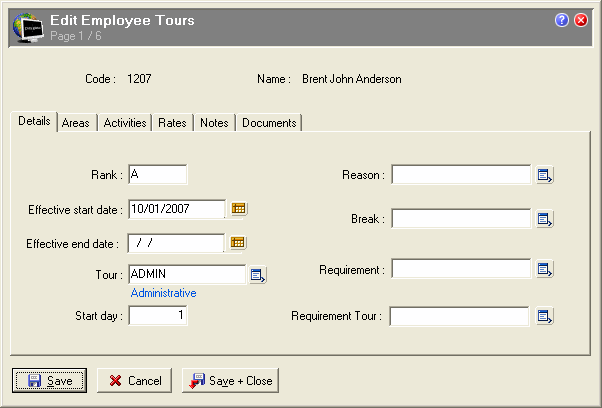
Example
You may create a Tour where you want the employee to be rostered as the Duty Supervisor, which is not the default for this tour or employee.
When completed, the employee Tours tab will look similar to this.
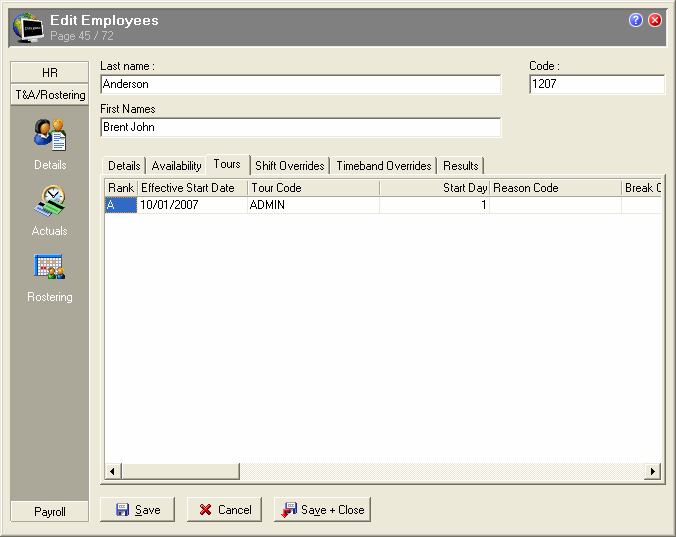
|
|
Topic: 12995