

 |
 |
|
Use the following procedure to process allocation suggestions in Allocation View.
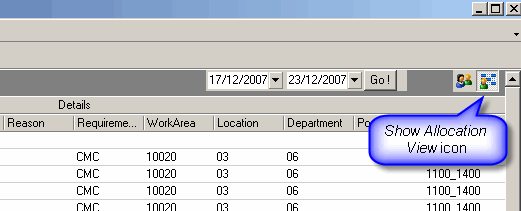
Suggestions are loaded for the selected date range.
Note: If no allocations exist for the selected date range, the following Confirm message appears: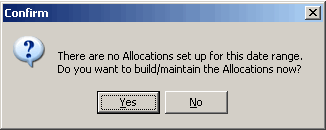
Click Yes to build allocations and suggestions. Click No to return to Allocation View. You can also access the Maintain Allocations command by clicking Tools | Maintain Allocations.
The Action Suggestions form is displayed.
Note: If you configured Maintain Allocations to create suggestions, they will already be displayed appear in Allocation View.
When Allocations Suggestions is 'Yes', PayGlobal automatically allocates the suggested employees.
The suggestions are loaded in Allocation View.
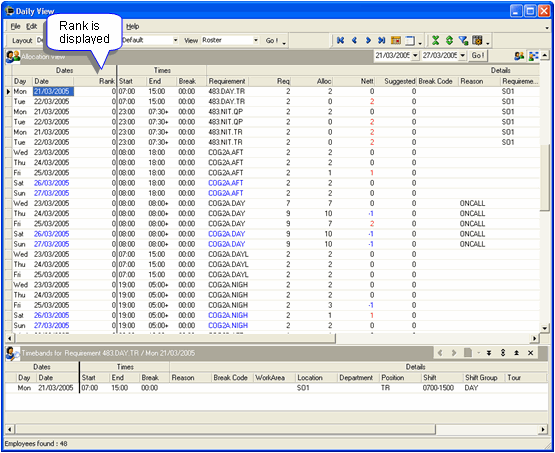
Displays the number of employees that are required for the Requirement.
Displays the number of employees allocated to the Requirement.
|
|
Topic: 13108