

 |
 |
|
Use the Maintain Allocations run command to build allocations if you have opened a roster period with Build allocations on opening roster set to "No". You can also use Maintain Allocations to update/rebuild allocations where requirements have changed, and to create suggestions.
Important: If the user has a security profile that restricts the requirements and requirement tours that they can view or edit, the user can still run Maintain Allocations for all requirements and requirement tours.
The Maintain Allocations window appears.
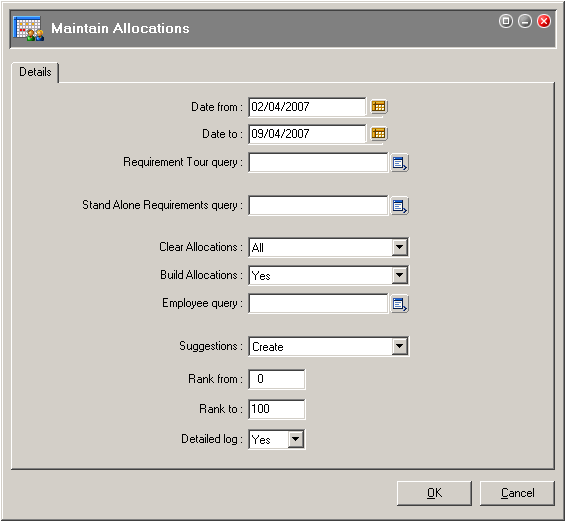
Field |
Details |
Date From Date To |
Select the date range that you want to create allocations and suggestions for. |
Requirement Tour query |
Allows users to apply filtering on requirement tours when running the Maintain Allocations command. If no query is specified, all requirement tours are processed. |
Stand Alone Requirements query |
Allows users to apply filtering on stand alone requirements when running the Maintain Allocations command. If no query is specified, all stand alone requirements tours are processed. |
Note: Build Allocations on stand alone requirements must be set to Yes. See Build Allocations for stand alone Requirements. |
|
Clear Allocations |
Allows user to delete the following allocations: All, Auto-generated, Unmodified or Unused. |
Build Allocations |
Default is set to Yes. If you do not want PayGlobal to build allocations, select No. |
Employee query |
Allows users to apply filtering on employees whose rosters are examined when opening allocations. For example, you can filter on all full-time employees. If no query is specified, all employees with a roster may be allocated. |
Note: The Employee query does not respect any security queries that have been applied to the user. |
|
Suggestions |
|
Detailed log |
To view a more detailed audit log when building allocations, click Yes. |
PayGlobal uses the following process to create Suggestions.
You can then view these suggestions in Allocation View. For more information, see the next section.
Important: If you run Maintain Allocations for employees whose roster is not open, processing time takes longer than if all rosters were open. This is because PayGlobal needs to derive a default roster for each employee in order to check it.
|
|
Topic: 13106