

 |
 |
|
Relative Breaks occur after an employee has worked a specific number of hours.
Important: Absolute Breaks and Relative Breaks must have different codes.
Use Relative Breaks for employees who work a variety of shifts. Relative Break times occur after a specified number of hours have passed since the employee clocked in.
Complete the following fields:
Field |
Description |
|---|---|
After x Hours |
Enter the number of hours that an employee must work to qualify for the Break time. |
Give Break of |
Enter the break in hours and minutes. For example, half an hour = 0030. |
Apply after |
Optional. Specify when the break will be inserted relative to the start time of the shift. |
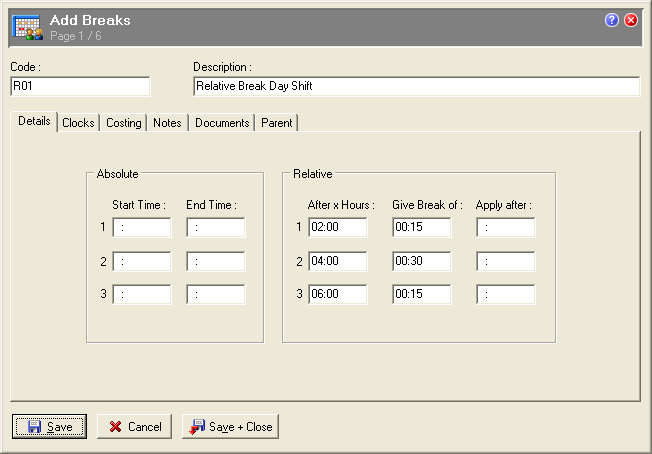
This example provides three breaks after set periods of work time:
If an employee works from 0800 to 1600, this Relative Break setup will provide the following breaks:
Complete the following steps:
The Add Breaks window appears.
You need to complete the Relative section only.
Use the Apply after field to specify when the Break will be inserted relative to the start time of the shift.
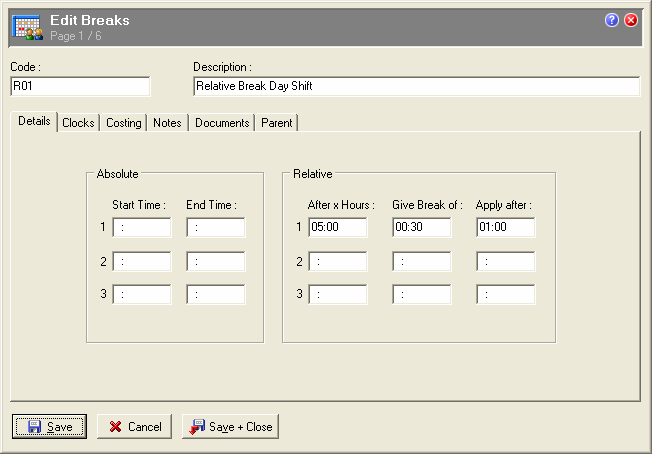
This example provides a 30-minute break after five hours worked. This break is applied one hour after the employee starts work.
For example, an employee starts work at 0900.
|
|
Topic: 13290