

 |
 |
|
In this section you will customise the Actuals: Inserting a Shift form.
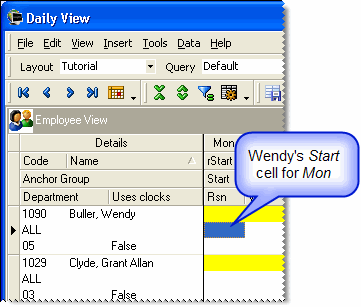
The Select Shifts list appears.
The Actuals: Inserting a Shift form appears.
You can add or remove fields from the tab page by selecting or deselecting the check boxes in the Customise box. You will add a field for Department.
The Department field appears on the form and now you can position it.
After you position the field on the tab page, you can align it.
While holding down the Ctrl key, click the following fields in the Customise box to select them:
Now the Align and Link commands are active.
PayGlobal left-aligns the boxes for these fields.
Now you will move Department up the tab order in the Customise box so it is between Shift and Reason.
You can easily change the shape of a form, but its fields will remain in their original position.
Your cursor changes into a double-headed arrow.
Note: If you make permanent changes to the Actuals: Inserting a Shift form, you need to repeat them for the Actuals: Editing a TimeBand form.
|
|
Topic: 13534