

 |
 |
|
You can use advanced settings to customise the totals displayed in Employee View. This topic shows how to create customised totals for employees' total weekly hours and total weekly transactions.
Total Weekly Hours
By default, an employee's total weekly hours (Weekly) is the total number of hours on timebands with a Reason that has Payroll type = "Hours ordinary" or Reason = [Blank]. In the following example, Friday is a public holiday so Weekly = 32.00.
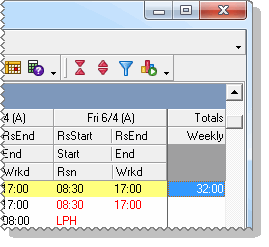
You will customise Weekly to include leave hours.
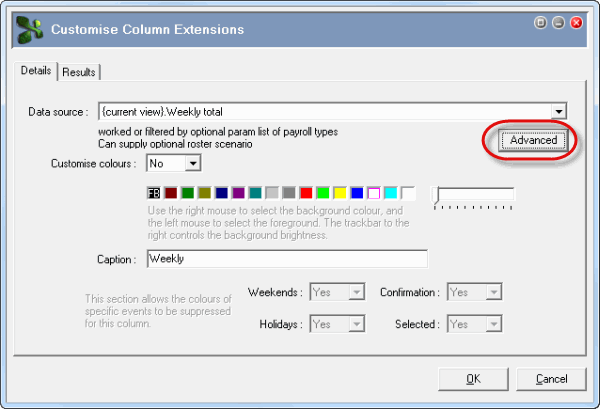
The Advanced parameters form appears.
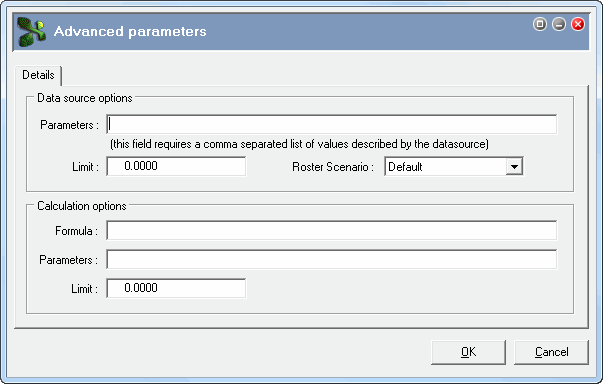
You can determine the type of timebands that are included in the total by entering comma-separated values in the Parameters field. These Parameter values are letters that represent Reasons | Details (ii) tab | Payroll type options:
Payroll type option |
Parameter value |
Hours ordinary |
H |
Note: Hours ordinary includes timebands with blank Reason fields. |
|
Break |
B |
Extra |
E |
Overtime |
O |
Leave |
L |
Penalty |
P |
You want to total ordinary hours timebands and leave timebands.
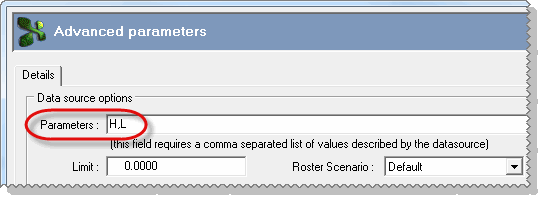
The employee's Weekly total is now 40.00 because it includes Friday.
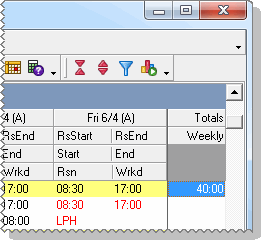
Total Weekly Transactions
You can determine the type of transactions that are included in the total by entering comma-separated allowance codes in the Parameters field. However, when you export actuals to Payroll, some allowances are consolidated into different allowances as specified in the Allowances | T&A/RS (ii) tab | Payroll Allowance field. For example, the Z001 (T&A) allowance is consolidated into 001 (Payroll). If a Payroll Allowance is specified, you must enter that code in the Parameters field. You can enter a maximum of nine allowance codes in the Parameters field. Several T&A allowances can consolidate into one Payroll allowance, so entering the Payroll Allowance code allows you to total a greater range of values.
You will customise Employee View to include weekly totals for ordinary hours transactions.
Field |
Value |
Data source |
Transactions : {current view}.weekly totals |
Caption |
OrdHrTrWkTotal |
You want to display totals for ordinary hours transactions only so enter the following value on the Advanced parameters form:
Field |
Value |
Data source options |
|
Parameters |
001 |
Note: If you wanted to display a transaction total for multiple allowances, you would use commas to separate the parameters, such as 001,002,003. |
|
Employee View now contains a Totals column that displays weekly totals for ordinary hours transactions.
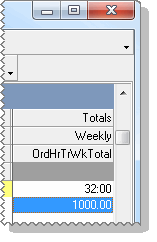
|
|
Topic: 7186