

 |
 |
|
You can use filters to display specific groups of employees. This topic shows how to filter Daily View to only see employees who are attached to the GENERAL anchor group.
You are in Daily View with employees sorted by department and clock usage.
Daily View changes to show combo box buttons ![]() beside each column header.
beside each column header.
A list of anchor groups appears.
Note: The combo box lists the options available for that aspect of the employee data.
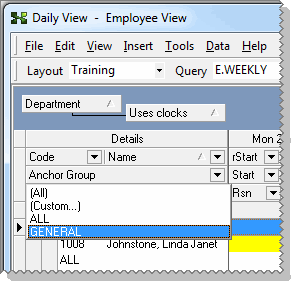
Daily View displays only employees who are attached to the GENERAL anchor group.
Daily View used the following indicators to show that you have applied a filter:
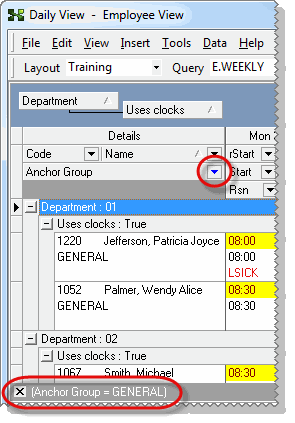
|
|
Topic: 3469