

 |
 |
|
Roster periods should be opened prior to creating one-off Rosters for a period range.
One-off Rosters can be created without a Roster period being open. Any records are saved in the employee Timeband Overrides tab page.
Note: A System Break Reason must be selected in Company Settings before you can access PayGlobal Time and Attendance, Rostering or Daily View.
Procedure
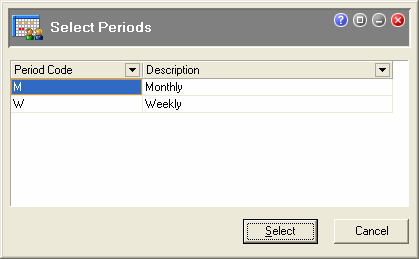
A confirm window is displayed.
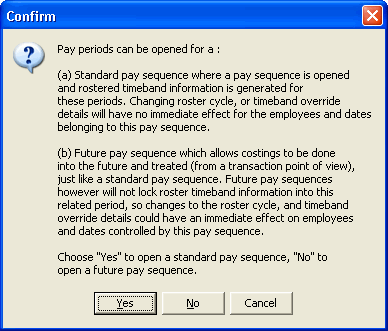
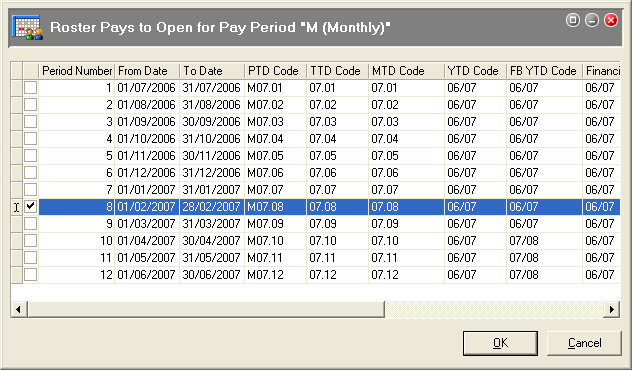
|
|
Topic: 13003