

 |
 |
|
The previous topic showed how to add the Edit toolbar to Transaction View, and then remove the Refresh button. This topic shows how to use the Customize option to add the Insert Shift and the Insert Transaction buttons to the floating Edit toolbar.
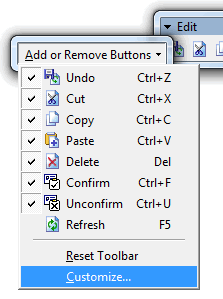
The Customize form appears.
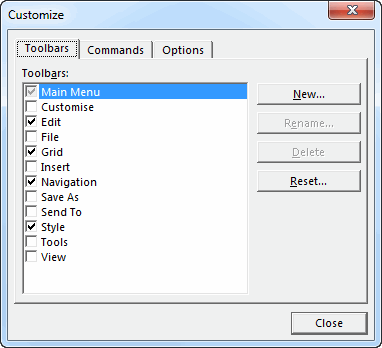
Note: If the Customize form covers the Edit toolbar, drag the form to one side.
A list of Insert commands appears in the Commands list.
You have added the Insert Shift and Insert Transaction buttons to the Edit toolbar.

|
|
Topic: 3461