

 |
 |
|
The Clock Result Data command compares an employee's processed clock data with their roster and flags any 'problem' timebands in Daily View. However, Daily View does not display result flags by default, you have to customise the layout to see them.
This topic shows how to customise the Employee View - Summary area to display results flags in employee Wrkd cells (Total worked hours) as white text on a red background.
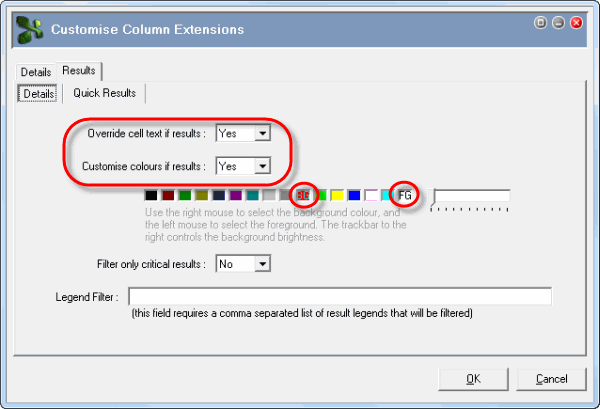
Wrkd cells will now display results flags as white text on a red background. See the Time & Attendance Processing manual.
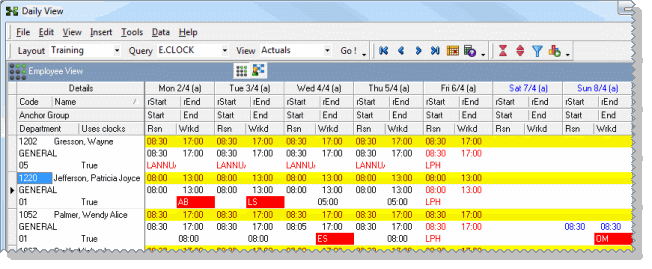
|
|
Topic: 3458